Welcome to this in-depth tutorial where we dive into handling file operations within Flutter apps. Whether you’re looking to store user preferences, save documents, or cache data, understanding how to read and write files in Flutter is crucial. This guide will walk you through the process, focusing on securing the necessary permissions and leveraging Flutter’s capabilities for efficient file management.
Table of Contents
Getting Started
Before we proceed, ensure you have Flutter installed and set up on your system. We will be working with external libraries to facilitate some of the operations, so let’s get our environment ready.
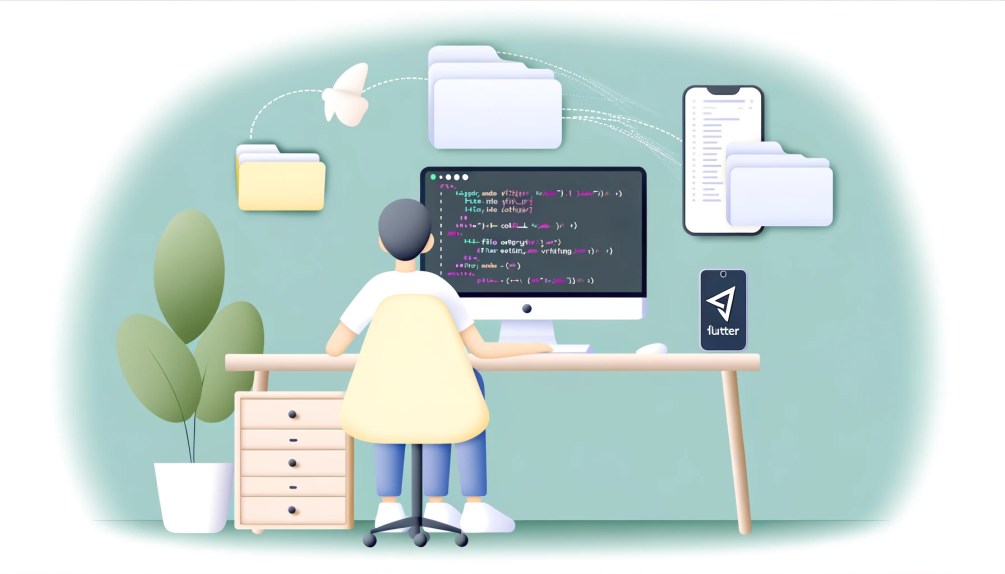
Setting Up Dependencies
To interact with the file system effectively, we’ll need to add a couple of dependencies to our pubspec.yaml file. These libraries will assist us in locating file directories and requesting permissions:
Join Our Whatsapp Group
Join Telegram group
path_provider: Aids in obtaining the file’s directory path.simple_permissions: Simplifies the process of requesting permissions from the user.
Add the following lines under dependencies in your pubspec.yaml:
dependencies:
path_provider: ^0.4.1
simple_permissions: ^0.1.9Requesting Permissions
Android Permissions
On Android, accessing the external storage requires specific permissions:
WRITE_EXTERNAL_STORAGE: Allows writing to external storage.READ_EXTERNAL_STORAGE: Granted implicitly with write permission.
To request these permissions, include the following line in your AndroidManifest.xml:
<uses-permission android:name="android.permission.WRITE_EXTERNAL_STORAGE" />Join Our Whatsapp Group
Join Telegram group
Handling Permissions in Flutter
Since Android 6.0 (Marshmallow), apps must request permissions at runtime. We will follow a similar approach in Flutter, utilizing the SimplePermissions library to prompt the user:
bool _allowWriteFile = false;
@override
void initState() {
super.initState();
requestWritePermission();
}
requestWritePermission() async {
PermissionStatus permissionStatus = await SimplePermissions.requestPermission(Permission.WriteExternalStorage);
if (permissionStatus == PermissionStatus.authorized) {
setState(() {
_allowWriteFile = true;
});
}
}File Path and Access
Finding the File Directory
We need to determine where to store our files. This can vary depending on the type of data and how it’s used in your app. Flutter’s PathProvider class comes in handy for locating the correct directory:
Future<String> get _localPath async {
final directory = await getApplicationDocumentsDirectory();
return directory.path;
}Obtaining File Reference
To perform read or write operations, we first need a reference to the file:
Future<File> get _localFile async {
final path = await _localPath;
return File('$path/your_filename.txt');
}Writing to a File
With the file reference in hand, writing text to a file is straightforward:
Future<File> writeToFile(String text) async {
if (!_allowWriteFile) return null;
final file = await _localFile;
return file.writeAsString(text);
}Join Our Whatsapp Group
Join Telegram group
Reading from a File
Similarly, reading the contents of a file involves obtaining the file reference and using the readAsString method:
Future<String> readFile() async {
try {
final file = await _localFile;
return file.readAsString();
} catch (e) {
return null;
}
}Putting It All Together
Below is a complete Flutter application that demonstrates writing to and reading from a file. The example includes requesting permissions, obtaining the file path, and the read/write operations:
import 'dart:async';
import 'dart:io';
import 'package:flutter/material.dart';
import 'package:path_provider/path_provider.dart';
import 'package:simple_permissions/simple_permissions.dart';
void main() => runApp(MyApp());
// Flutter app setup and state management omitted for brevityThis guide has covered the essentials of file handling in Flutter, including permission management and basic file operations. With these skills, you’re well-equipped to tackle a wide range of data storage needs in your Flutter applications.
Flutter File Operations: FAQs
Delving into Flutter for mobile app development introduces a myriad of possibilities, especially when it comes to managing file operations. This FAQ section aims to address common queries related to reading, writing, and managing files in Flutter, ensuring you’re well-prepared to implement these functionalities in your projects.
How Do I Set Up My Environment for File Operations in Flutter?
Installing Flutter
Ensure Flutter is correctly installed and configured on your system. You can verify this by running flutter doctor in your terminal or command prompt, which checks your environment and displays a report to the terminal window.
Adding Dependencies
For file operations, you’ll need specific packages. Edit your pubspec.yaml file to include:
dependencies:
path_provider: ^0.4.1
simple_permissions: ^0.1.9Run flutter packages get to install these dependencies.
How Can I Request Permissions for File Access on Android?
Understanding Permissions
On Android, accessing external storage requires WRITE_EXTERNAL_STORAGE and READ_EXTERNAL_STORAGE permissions. The former also implicitly grants read access.
Modifying AndroidManifest.xml
Add the permission request in your AndroidManifest.xml located in your project’s Android app module:
<uses-permission android:name="android.permission.WRITE_EXTERNAL_STORAGE"/>Requesting Permissions at Runtime
Since Android 6.0 (Marshmallow), permissions need to be requested at runtime. In Flutter, use the SimplePermissions library to prompt the user:
bool _allowWriteFile = false;
void initState() {
super.initState();
requestWritePermission();
}
requestWritePermission() async {
var permissionStatus = await SimplePermissions.requestPermission(Permission.WriteExternalStorage);
if (permissionStatus == PermissionStatus.authorized) {
setState(() {
_allowWriteFile = true;
});
}
}How Do I Find the Directory to Store or Retrieve Files?
Utilize Flutter’s PathProvider package to find the appropriate directory. For storing files that are crucial to your app, use the application documents directory:
Future<String> get _localPath async {
final directory = await getApplicationDocumentsDirectory();
return directory.path;
}How Do I Write to a File in Flutter?
After obtaining the file’s path, writing to a file is simple:
Future<File> writeToFile(String text) async {
if (!_allowWriteFile) return null;
final file = await _localFile; // Ensure you have a reference to the file
return file.writeAsString(text);
}How Can I Read from a File?
Similar to writing, ensure you have a file reference, and then use the readAsString method to read its contents:
Future<String> readFile() async {
try {
final file = await _localFile;
return await file.readAsString();
} catch (e) {
return null; // Handle the exception based on your app's needs
}
}Is There a Complete Example of a Flutter App That Implements File Operations?
Yes, the tutorial above culminates with a comprehensive example showcasing both writing to and reading from a file. This includes setting up the necessary permissions, determining the file path, and performing the file operations. Due to space constraints, refer to the tutorial section titled “Putting It All Together” for the complete code snippet.
Join Our Whatsapp Group
Join Telegram group
This FAQ aims to clarify the essentials of handling files in Flutter, from setup to execution. Armed with this knowledge, you’re now equipped to enhance your Flutter apps with robust file management capabilities.

Thanks for sharing your info. I truly appreciate your efforts and I will be
waiting for your next post thanks once again.
What’s up, all is going fine here and ofcourse every one is sharing information, that’s in fact fine, keep up writing.
I’m no longer positive the place you are getting your info,
however good topic. I needs to spend some time learning more or figuring out more.
Thanks for wonderful information I was on the lookout for this info for
my mission.
All the best for your mission
Do you have any video of that? I’d love to find out more details.
Will search and let you know.
It’s truly very difficult in this full of activity life to listen news on TV, so I only use internet for that reason, and take the latest information.
I absolutely love your blog and find almost all of your post’s to be exactly what I’m looking for.
Would you offer guest writers to write content for you personally?
I wouldn’t mind writing a post or elaborating on a number of the subjects you write concerning here.
Again, awesome web site!
Thank you
It’s going to be finish of mine day, but before finish I am reading this great article to increase my experience.
Can you be more specific about the content of your article? After reading it, I still have some doubts. Hope you can help me.
Thanks for sharing. I read many of your blog posts, cool, your blog is very good. https://www.binance.com/uk-UA/register?ref=W0BCQMF1